How to share your browser or mobile location?
By utilizing the browser’s built in geolocation feature, GeotargetingWP will allows you to see the content that is specific to your location
Below we will explain how to enable geolocation is most common devices. If you need more help beyoed this document, please contact the owner of website you trying to view
iPhone (Safari)
If you’re browsing with an iPhone, location services must be enabled for Safari. To enable location tracking, go to your iPhone Settings > Privacy > Location Services, and make sure to allow “Safari Websites” to access your location “While Using the App”. More info here:
https://support.apple.com/en-us/HT201357
iPhone (Chrome)
https://support.google.com/chrome/answer/142065?hl=en
- Open your device’s settings app.
- From the list, touch Chrome .
- Touch Location.
- Choose allow Chrome access to your location only while using the app.
Android (Chrome)
https://support.google.com/chrome/answer/142065?hl=en
- Open the Google Chrome app.
- Touch the Chrome menu
.
- Touch Settings > Site settings > Location.
- Use the switch to enable Chrome ask before accessing your location.
- Touch the specific blocked or allowed sites to manage exceptions.
Internet Explorer Edge
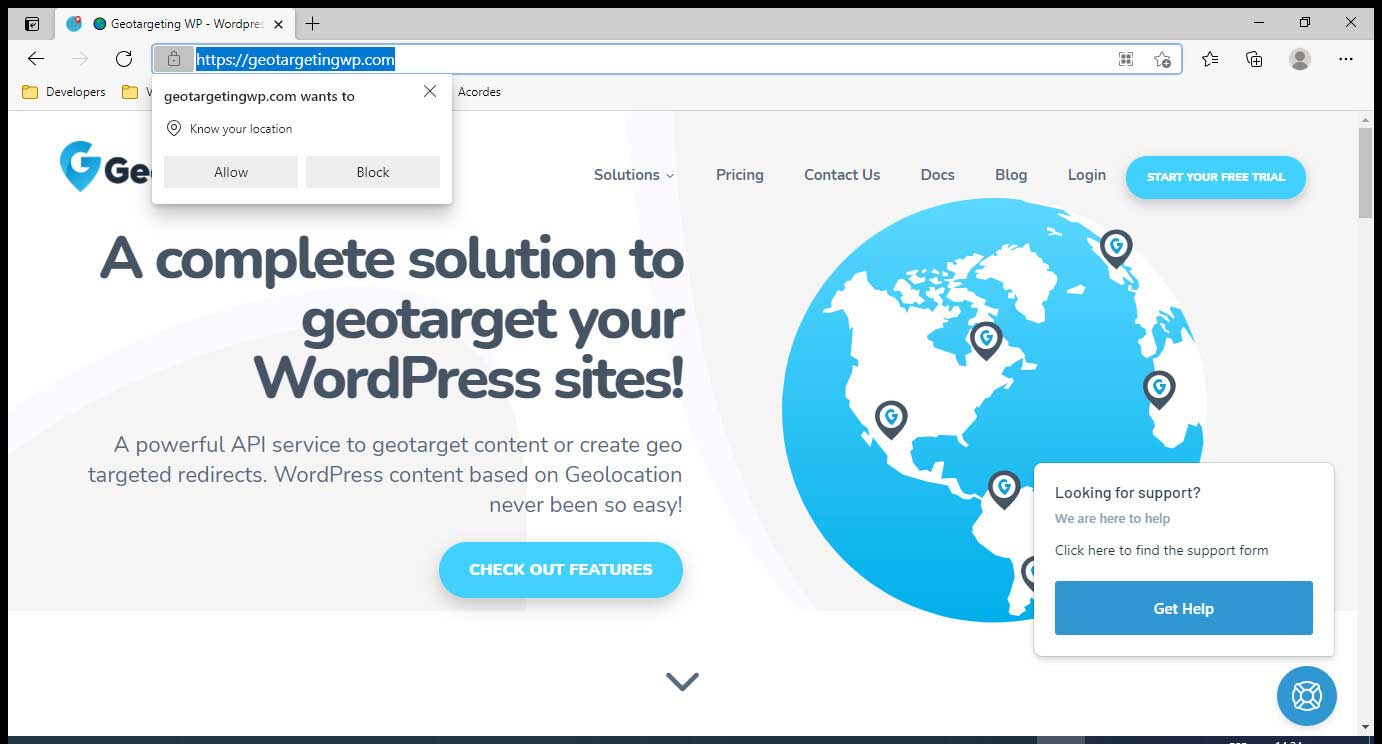
Chrome
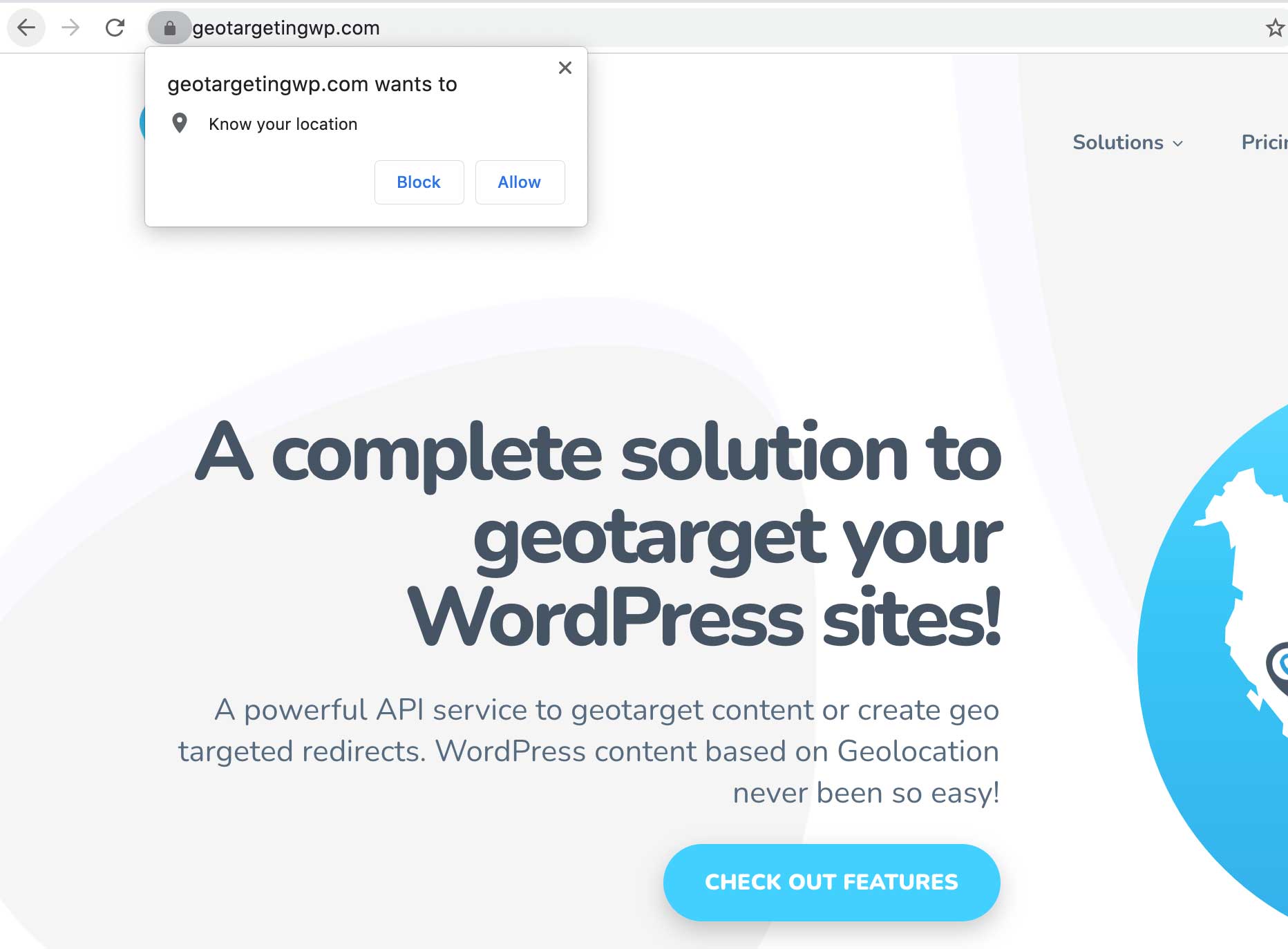
(If you don’t see this popup, you may have to refresh the page)
- Open Chrome.
- In the top right, click the Chrome menu
.
- Click Settings > Show advanced settings.
- In the “Privacy” section, click Content settings.
- In the dialog that appears, scroll down to the “Location” section. Select your default permission for future location requests:
- Allow all sites to track your physical location: Select this option to let all sites automatically see your location.
- Ask when a site tries to track your physical location: Select this option if you want Google Chrome to alert you whenever a site wants to see your location (recommended).
- Do not allow any site to track your physical location: Select this option to automatically deny requests for your location.
- Click Manage exceptions if you want to remove permissions you gave before to specific sites.
